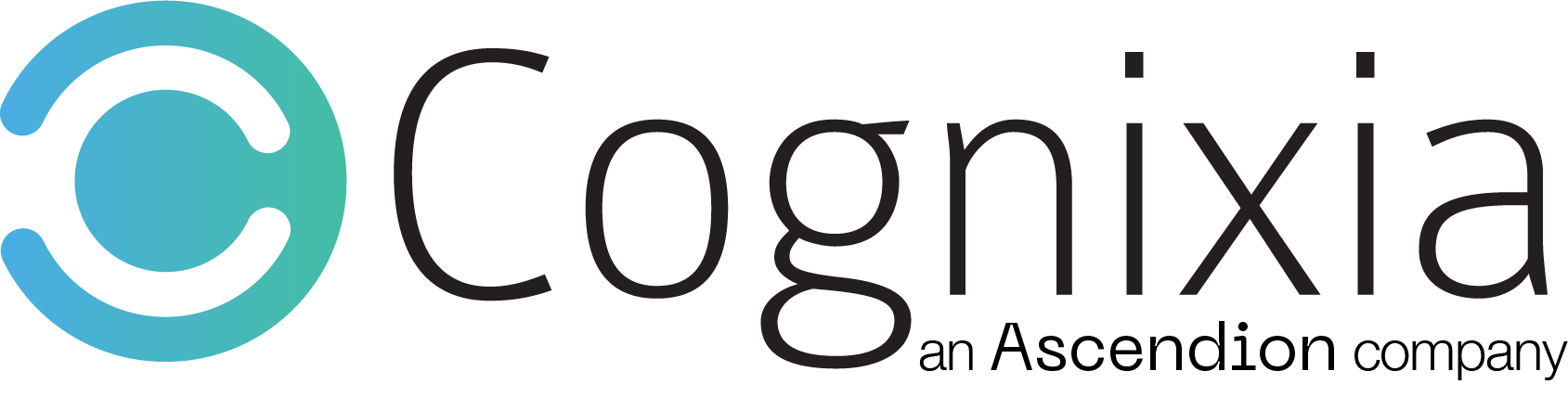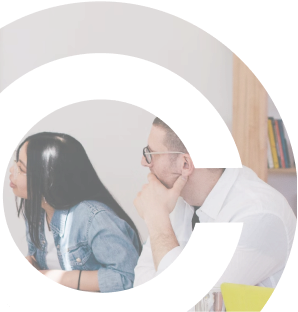Overview
Windows 10 has been the single most used Windows version overall since 2018, says a report by Neowin. It has been known for offering a superior user experience and functionality compared to previous Windows versions. It also provides support for universal apps, an expansion of the Metro-style apps.
This course is an instructor-led program that will equip IT professionals with all the necessary skills and knowledge to get desktops in Windows Servers for small- to medium-sized AD DS domain environments up and running with Windows 10. As part of this course, participants will learn how to install apps and operating systems, configure of local and online storage, and set up connectivity for local and remote networks. In addition, they will also learn about configuring security in Windows 10 systems, as well as methods for updating, maintaining, and recovery of Windows 10.
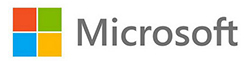
What You'll Learn
- Installing and upgrading to Windows 10
- Configuring Windows 10 after installation
- Networking implementation
- Network security implementation
- Managing local storage
- File and resource management
- Securing Windows 10
- App installation and management
- Implementing remote management
- Implementing remote connectivity
- Managing Windows 10 with Group Policy
- Windows 10 troubleshooting and recovery
- Windows 10 updates and maintenance
Curriculum
- Overview of Windows 10
- Planning your Windows 10 deployment
- Installing and deploying Windows 10
- Upgrading to Windows 10
- Windows 10 installation maintenance
- Managing volume activation
- Overview of management tools
- Customizing the user interface
- Managing devices, device drivers, and services
- Configuring features, mobility, and power options
- Overview of Client Hyper-V
- Homegroups, workgroups and domains
- Configuring IPv4 network connectivity
- Configuring IPv6 network connectivity
- Implementing name resolution
- Troubleshooting network connectivity
- Implementing wireless network connectivity
- Implementing Windows Firewall
- Connection security rules
- Implementing Windows Defender Anti-virus
- Overview of Group Policy
- Configuring Windows 10 devices with GPOs
- Using Remote Desktop
- Using Remote Assistance
- Remoting with Windows PowerShell
- Overview of storage options
- Managing disks, partitions, and volumes
- Maintaining disks and volumes
- Implementing Storage Spaces
- Implementing and managing OneDrive
- Working with virtual hard disks
- Overview of file systems
- Configuring and managing file access
- Managing shared folders
- Implementing Work Folders
- Managing printers
- Overview of apps in Windows 10
- The Windows Store and Windows Store for Business
- Automating app deployment
- Configure web browsers
- Managing user accounts
- Configuring UAC
- Implementing and Managing BitLocker
- Overview of remote connectivity options
- Implementing VPNs
- Implementing DirectAccess
- Updating Windows 10
- Monitoring Windows 10
- Recovering files
- Performing system recovery
- Migrating user settings
- Upgrading from windows 8.1 to Windows 10
- Install a device driver
- Resolving the device driver problem
- Turning on Windows features with Control panel
- Managing installed Windows features
- Configuring power options
- Verifying and testing network connectivity
- Configuring automatic IPv4 addressing
- Configuring and testing name resolution
- Resolving a network problem – Part I
- Resolving a network problem – Part II
- Creating and testing inbound rules
- Creating and testing outbound rules
- Creating and testing connection security rules
- Configuring Windows Defender Anti-virus
- Adding a disk
- Creating a simple volume
- Creating a storage space
- Creating a provisioning package
- Deploying the package
- Verifying deployment
- Managing user accounts
- Configuring UAC
- Deploying a Virtual Private Network (VPN) server
- Creating a VPN connection
- Configuring updates for a single device
- Configuring updates with GPOs
- Monitoring reliability and performance
- Using File History to recover files
- Using Previous Versions to recover files
- Recovering a device with a restore point
- Using the advanced startup options to recover a device


Who should attend
- Support engineers
- Project managers
- Software engineers
- Service engineers
- Security analysts
- Program managers
- Support escalation engineers
- Service desk professionals
- Help desk professionals
- Cloud development professionals